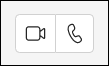...
Shared lines and shared line appearances, Busy line indications from legacy phone system, Advanced call routing and queuing, Call park, Call pickup groups, Call grabber, Dedicated phone hardware sets
Sign-up for TEAMS
...
Teams Calls
After the service is enabled, you will see the dial pad in the Calls section in Teams and can start making calls
...
Make a test call in Teams to ensure your video and audio are working:
Select either Video call or Audio call . Any call can be a video call or an audio-only call. It's always up to you.
- Answering a call is simple, too. Just select Video call or Audio call when prompted. When someone calls you, you'll get a notification that lets you accept or decline the call.
To dial a number from Teams, go to Calls , and then enter the number of the person you want to reach by using the dial pad located on the left. Then click Call . You can also type the name of a person or group and call them from the dial pad.
When someone calls you, you'll get a notification that lets you accept or decline the call. To answer a call, just select Video call or Audio call when prompted.
Resources for Meetings and Calls
...