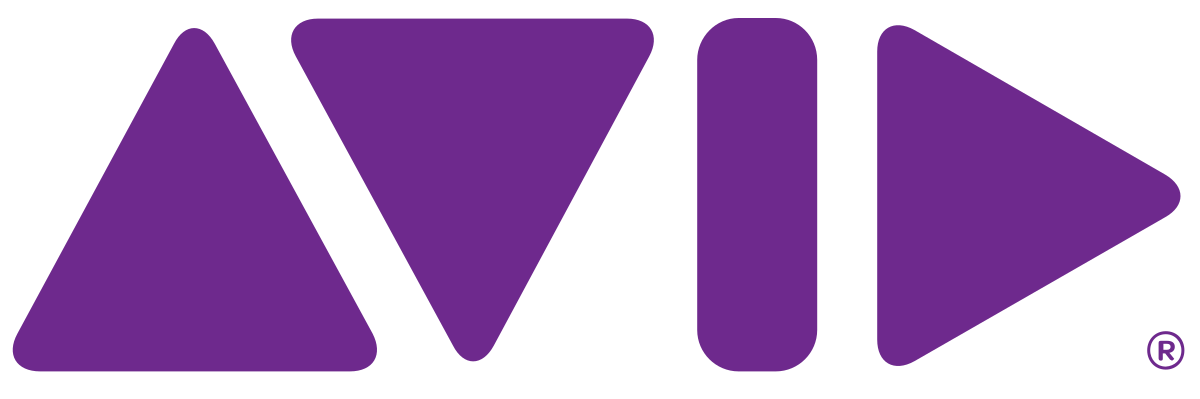Make sure the Thunderbolt 3 adapter is connected to the IMac and to the thunderbolt cable from the computer to the Blackmagic Ultra Studio 4K Input and Output box.
Turn on the OLED LG or the Panasonic Plasma using the Remote – Make sure it TV is set to HDMI it should be already!!
Make sure the Thunderbolt cable and adapter are connected as shown here | |
Then find the remote and power on the TV Note aim right at the TV because it'll turn on all the TV's in the room | |
| Plug your headphones into the PHONES output on the ROLLS Amp. Make sure amp is powered on. | |
| Go to >Apple>System |
| Settings | |
Go to the > System Settings>Sound>Output tab | |
| Select Output Tab > Blackmagic Audio |
Select the application that you want to run and launch it. | |
AVID Audio will be routed out the headphones and Video will be on the monitor automatically |
Premiere - You have to set the preferences to get it to work Choose "Premiere Pro CC > Preferences > Playback..." | |
Choose Blackmagic Playback Click OK | |
| Choose "Premiere Pro CC > Preferences > Audio Hardware..." | |
| Make sure you Preferences look like this | |
| If you get this error click Yes | |
| Click OK | |
Don't forget to pan channel 1 LEFT & channel 2 RIGHT and don't use any other tracks | |
USE ONLY TRACK MIXER not CLIP MIXER |
...