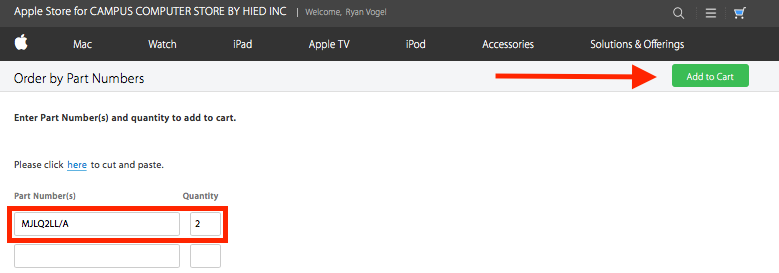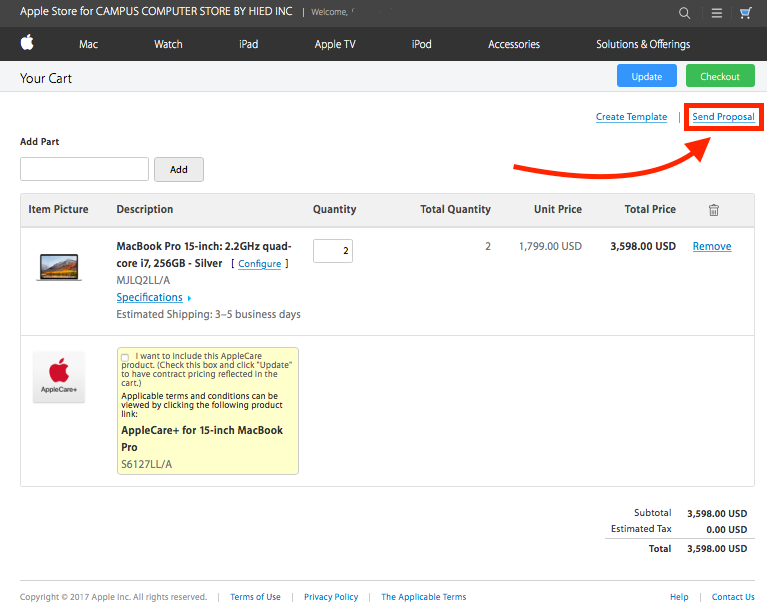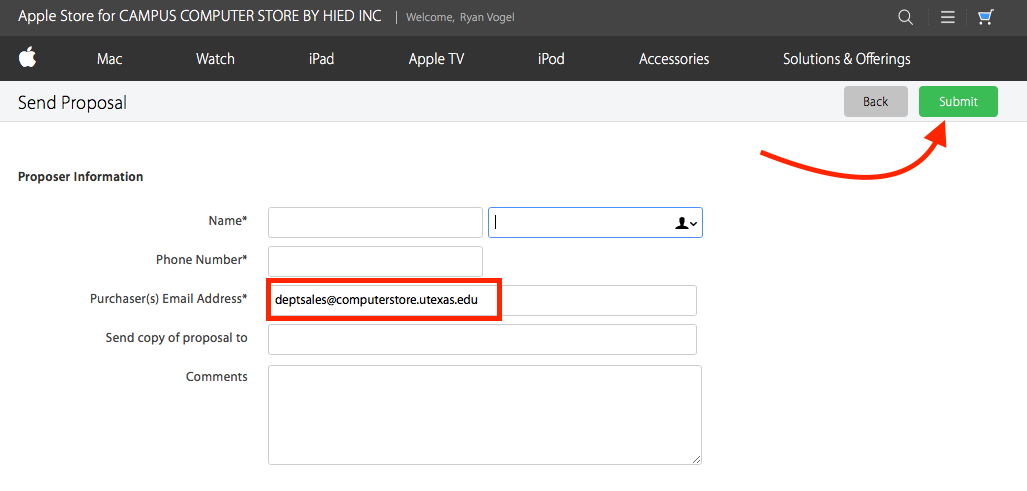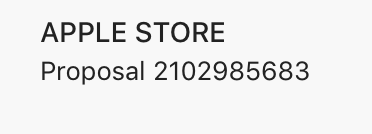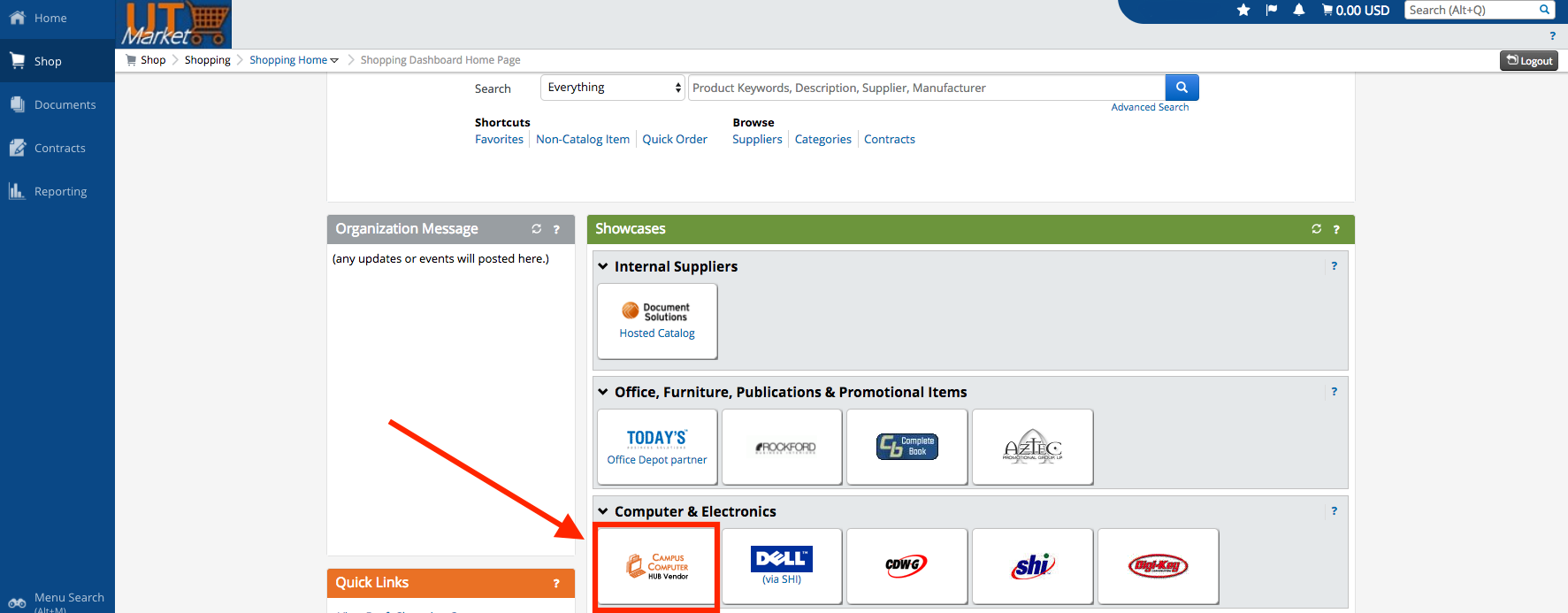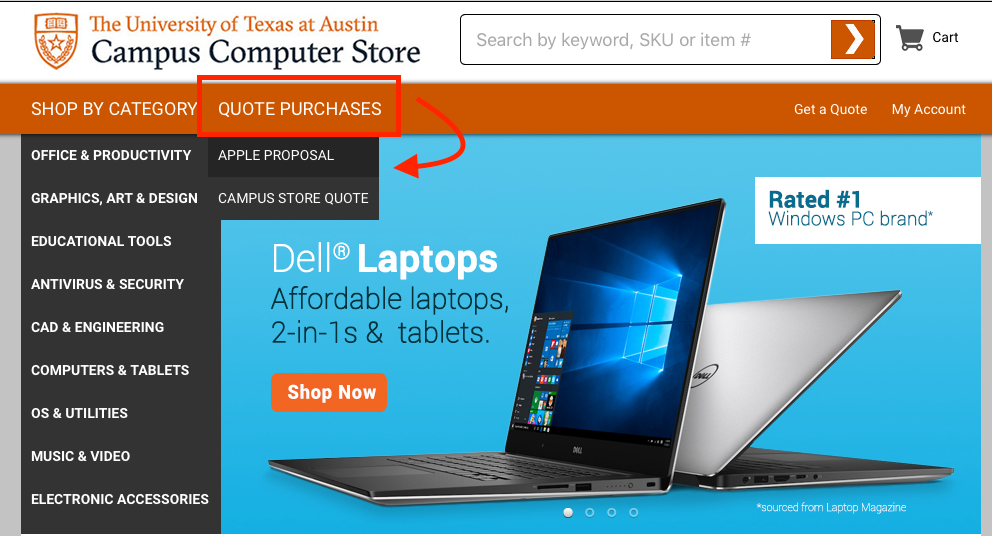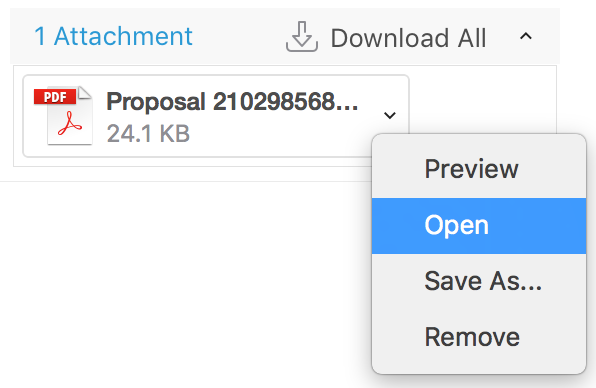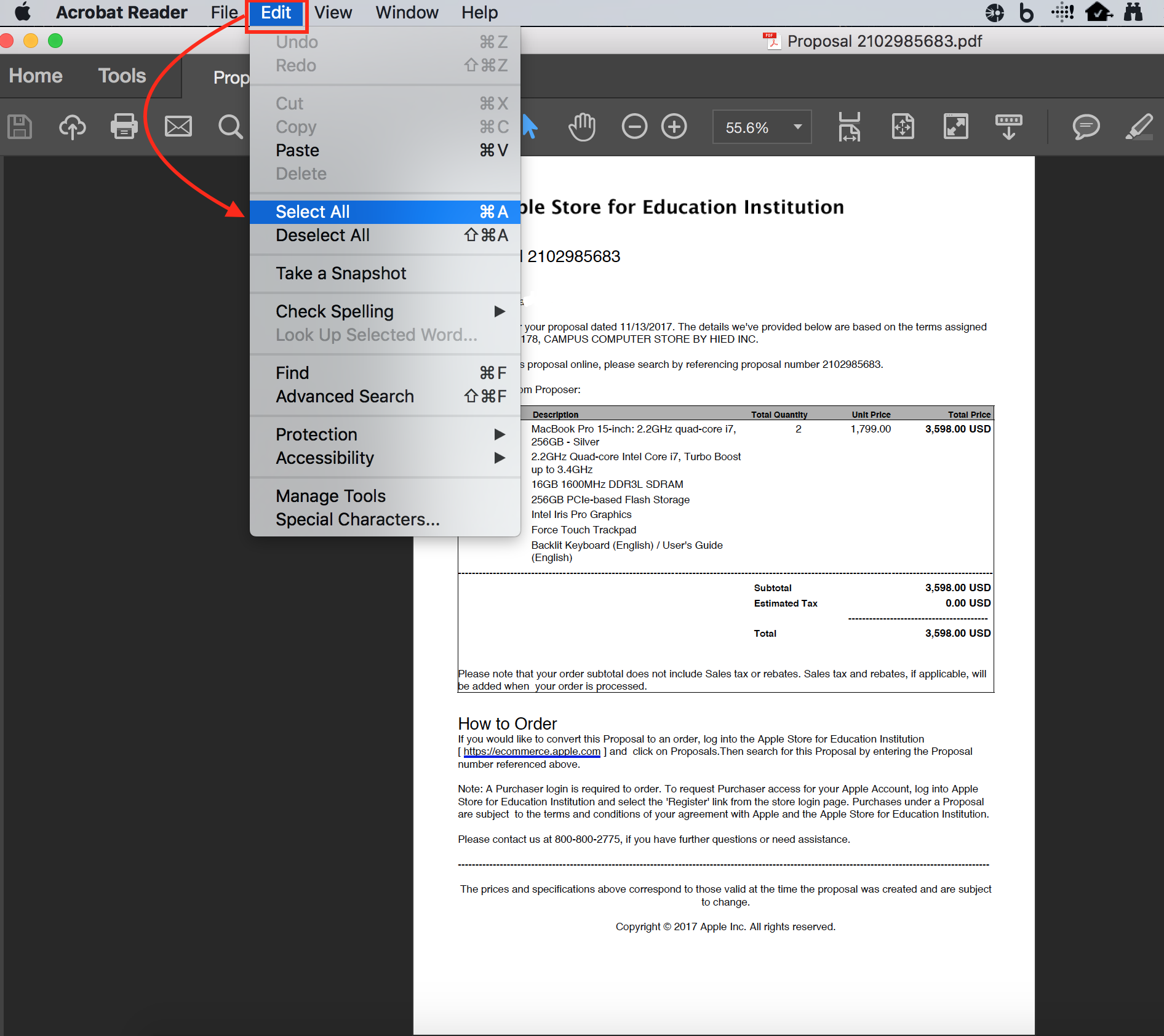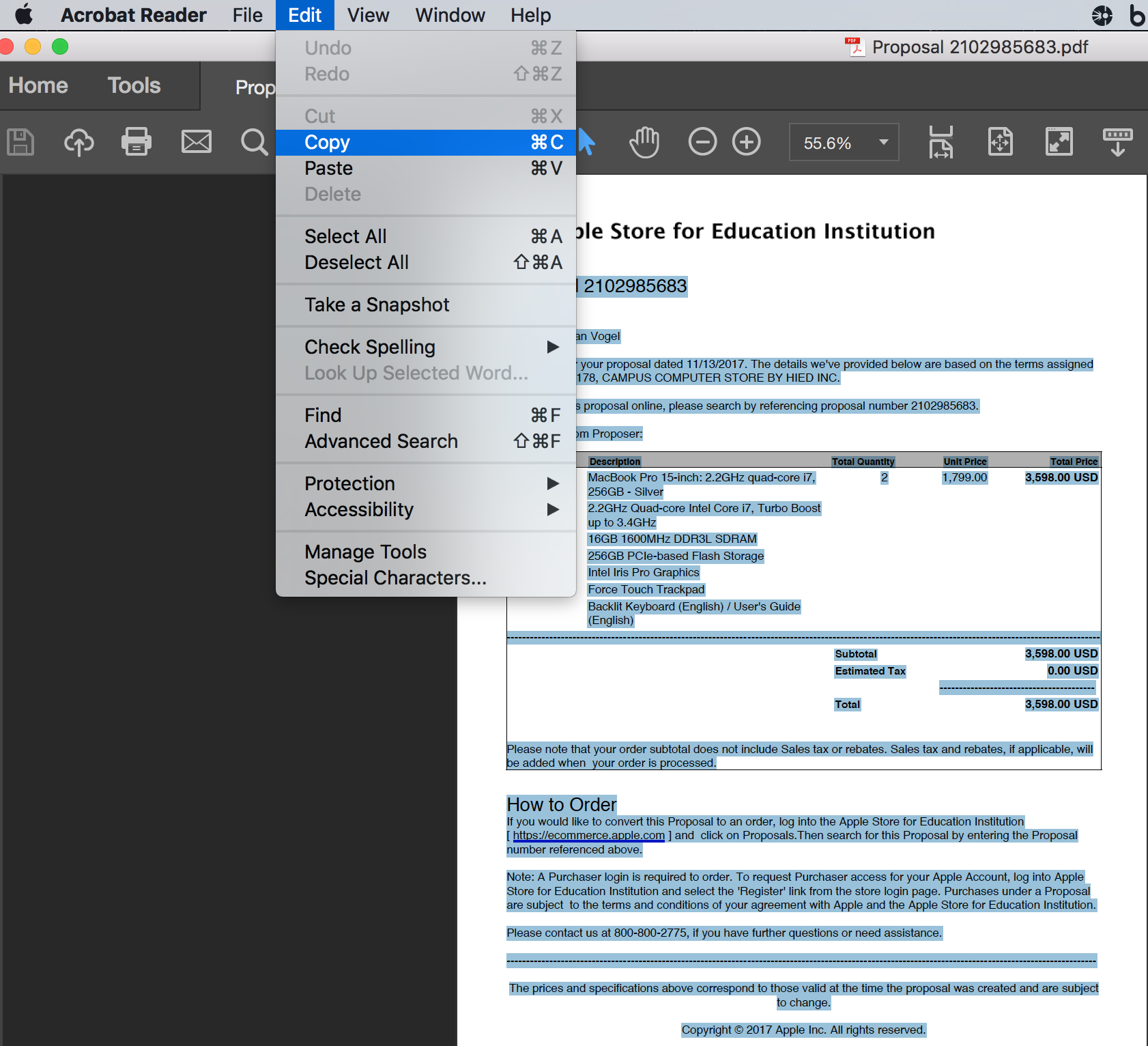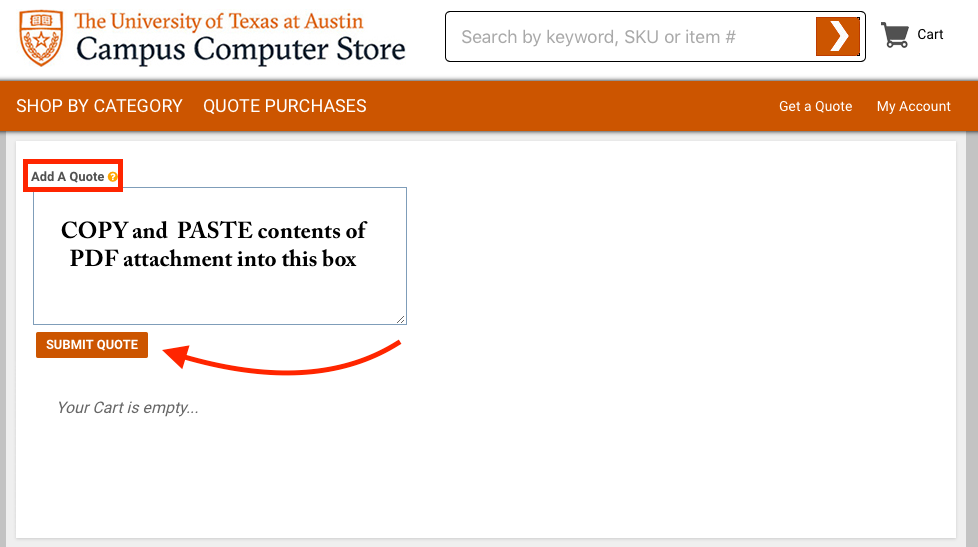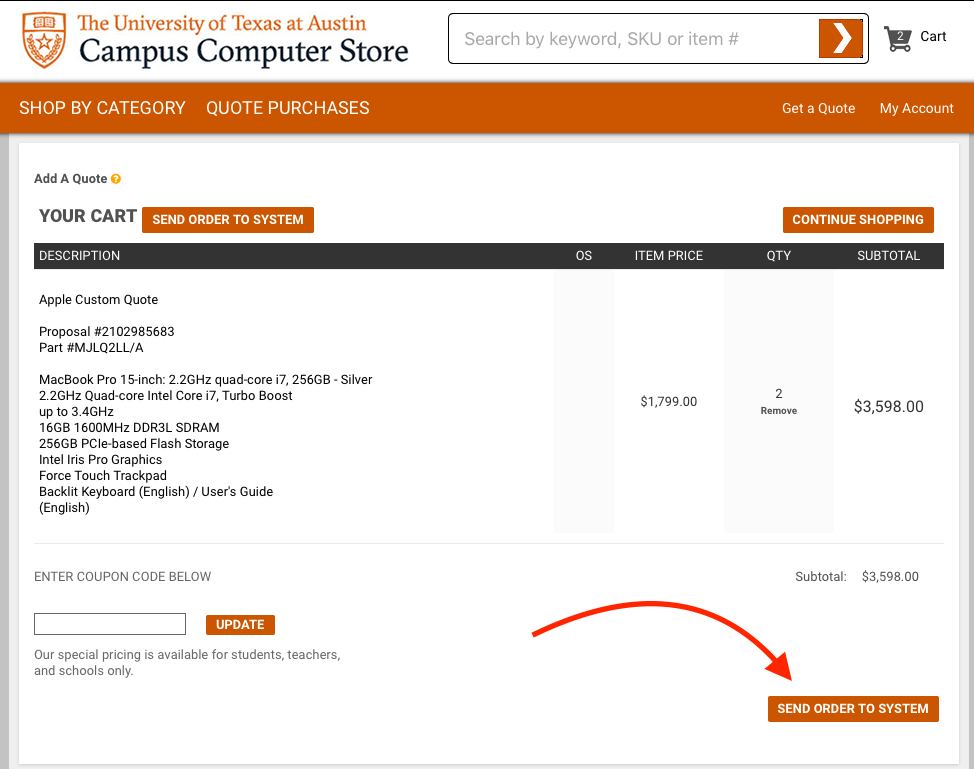...
This will take you to a page which describes what the campus computer store needs you to do to submit an order. To get a quote, right click on the Apple Store link and open the Apple Store in a new tab (or simply go to the Apple Store). This will make it easier to get back to the campus computer store page when you're done.
We encourage ordering by Product Number which can be found at the LAITS Recommended Apple Products page. If you need to modify the computer by changing RAM or processor options, you may do so here.
Enter product numbers and add the quantity. In this case, I'm ordering 2 MacBook Pros.
AppleCare is not included by default but you may select to add it for an additional fee. Check to make sure the order is complete and select Send Proposal
Complete the form with your name and phone number. The purchaser(s) email address is deptsales@computerstore.utexas.edu. You will need to send a copy of the proposal to yourself to complete the process. Add any additional comments (not necessary) and Submit the proposal.
You'll receive an email from APPLE STORE titled 'Proposal XXXXXXXXXX'.
Login to UT Market and Select the Campus Computer Store punch-out
Select QUOTE PURCHASES and 'Apple Proposal' from the top banner
Open the Apple Proposal PDF you received via email in Adobe Acrobat (no other program allowed), then select all and copy the contents.
This will select (Highlight) all text in the PDF. Next, Copy the highlighted text
Return back the Campus Computer Store Page. Select Add Quote, Paste the contents of the PDF into the box and Select SUBMIT QUOTE.
SEND ORDER TO SYSTEM will add the contents of the Apple Custom Quote to your UT Market Cart.
Once you complete the steps in this guide, refer to the Completing a UT Market Purchase guide to formally place your order.
...