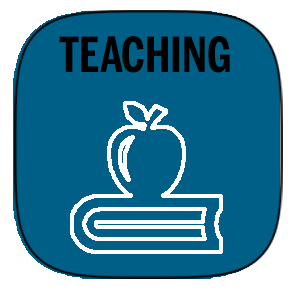PAGE UNDER CONSTRUCTION
General
This page includes links to resources, policies, and forms to assist faculty with teaching needs and course planning.
Page NavigationClick on button links |
below to jump to that section of the page. | ||||||||
Attendance | Course Requirements | Evaluations of Teaching | Grading & Exams | |||||
|---|---|---|---|---|---|---|---|---|
Registration Planning | Student Support | Teaching Materials | Teaching / Classroom Support | |||||
Anchor attendance attendance
Attendance
Absence - Failing Reports | attendance | |
| attendance |
Anchor coursereqs coursereqs
Course Requirements
| coursereqs | |
| coursereqs |
- Beginning Fall 2024 - The Provost’s Office will enforce a minimum Canvas presence policy for all organized courses with more than 5 students. Minimum presence involves:
- posting the official course syllabus in the official Syllabus tab on Canvas course page and
- conducting all electronic communication related to grading within Canvas (or a Canvas-integrated tool).
Specific Course Instructional Guidelines
- 307_308_317_AI Guidelines
Anchor evals evals
Evaluations of Teaching
| evals | |
| evals |
- Course
Course Instructor Surveys
Course Evaluation Surveys (results for all evaluations conducted after Summer 2022 can be found here)
Evaluation Surveys - information
Anchor gradesexams gradesexams
Grading & Exams
| gradesexams | |
| gradesexams |
- Plagiarism
. You are required to retain unreturned student material (assignments and exams) for one long semester after the semester in which the work is done. However, one year is recommended. A long semester is either the fall or spring semester.
- Academic Integrity
- Resolving Academic Misconduct
Anchor registration registration
Registration Planning
| registration | |
| registration |
Course Description for website - Send to both Teresa Valente & Elana Wakeman to update databases and these pages:
Flags
About FlagsCenter for the Skills & Experience Flags - Faculty Resources. The Writing Flag division of the UGS Center provides these resources for Skills & Experience
- . They offer faculty workshops and consultations with individual instructors.
- Registration
Anchor materials materials
Teaching Materials - Textbooks, Media, & Learning Management Platform
| materials | |
| materials |
Anchor support support
Teaching Support
| support | |
| support |
- Center for Advancing Teaching Excellence (CATE) - Moody College resource on teaching and online learningAbout CATE
- Center for Teaching and Learning
- provides Provides online resources, consultations, and events to support faculty at all levels. They host a new faculty orientation in August and a teaching colloquium in January.
- The new faculty may find New Faculty Resources helpful.
- Access instructional resources, promotion and tenure processes, research and funding opportunities, and more at UT's new one-stop website for faculty-related information, resources, and forms. Read more about this new hub to make it easier for faculty to navigate work and life on campus.
- TAs and AIs, Working with
- Tech - Classroom Tech SupportWritingSubstantial
- Writing Component Guidelines
- Moody Writing Support Program
- offers writing assistance specifically for students in our program, whether they need help with a research paper or writing a screenplay.
- University Writing Center (UWC)
- Presentations - Any faculty member or TA can schedule a University Writing Center (UWC) Presentation, in which presenters visit their class to discuss specific aspects of the writing process or lead interactive peer review and revision workshops. For instructors. You can schedule a presentation here.
- Info for Instructors
- Handouts & Videos on Writing - cover a variety of writing topics. Instructors are welcome to use these handouts and circulate them to their students, and they're also helpful for grading papers.
- .
- Moody Writing Support Program