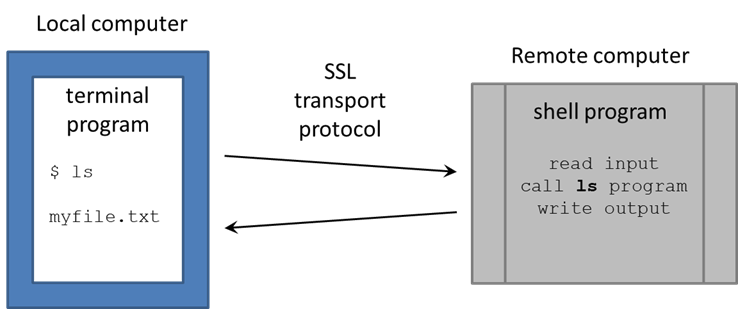| Table of Contents |
|---|
...
| Expand | ||
|---|---|---|
| ||
If your Windows version does not have ssh in Command Prompt or PowerShell:
More advanced options for those who want a full Linux environment on their Windows system:
|
From now on, when we refer to "Terminal", it is either the Mac/Linux Terminal program, Windows Command Prompt or PowerShell, or the PuTTY program.
...
ssh is an executable program that runs on your local computer and allows you to connect securely to a remote computer. We're going to use ssh to access the Lonestar6 compute cluster at TACC (Texas Advanced Computing Center), where the remote host name is ls6.tacc.utexas.edu.
In your local Terminal window:
| Code Block | ||||
|---|---|---|---|---|
| ||||
ssh <your_TACC_userID>@ls6.tacc.utexas.edu # For example: ssh abattenh@ls6.tacc.utexas.edu |
- Answer yes to the SSH security question prompt
- this will only be asked the 1st time you access ls6
- Enter the password associated with your TACC account
- for security reasons, your password characters will not be echoed to the screen
- Get your 2-factor authentication code to arrive via SMS or from your phone's TACC Token app, then and type it in
| Expand | ||
|---|---|---|
| ||
If you're using PuTTY as your Terminal from Windows:
|
...
You're now at a command line! It looks as if you're running directly on the remote computer, but really there are two programs communicating:
- your local Terminal
- the remote Shell
There are many shell programs available in Linux, but the default is bash (Bourne-again shell).
The Terminal is pretty "dumb" – just sending what you type over its secure sockets layer (SSL) connection to TACC, then displaying the text sent back by the shell. The real work is being done on the remote computer, by programs (commands) called by the bash shell.
| Tip |
|---|
The bash command-line environment is extremely powerful, but also complex and unforgiving – a one-character mistake can make all the difference between a command that works and one that doesn't! In spite of the hurdles, learning to get around the Linux command line will pay substantial dividends. A good place to start is with our Linux fundamentals wiki page. |
...
| Code Block | ||||
|---|---|---|---|---|
| ||||
cd # makes your Home directory the "current directory" ln -s -f $SCRATCH scratch ln -s -f $WORK work ln -s -f /work/projects/BioITeam/projects/courses/Core_NGS_Tools CoreNGS ls # you'll see the 3 symbolic links you just created |
Symbolic links (a.k.a. symlinks) are "pointers" to files or directories elsewhere in the file system hierarchy. You can almost always treat a symlink as if it is the actual file or directory.
| Tip | |||||
|---|---|---|---|---|---|
$WORK and $SCRATCH are TACC environment variables that refer to your Work and Scratch file system areas . They (more on these file system areas soon). Environment variables are like variables in other programming languages, in that : they have a name (WORK, SCRATCH) and hold a value ($WORK, $SCRATCH) To see the value of an environment variable, use the echo command:, then the variable name after a dollar sign ( $ )
|
...
| Expand | |||||||
|---|---|---|---|---|---|---|---|
| |||||||
The ln -s command creates a symbolic link, a shortcut to the linked file or directory.
Want to know where a link points to? Use ls with the -l (long listing) option.
|
...
Now execute the lines below to set up a login script, called ~/.bashrc
When you login via an interactive shell, a well-known script is executed to establish your favorite environment settings. We've set up a common login script for you to start with that will help you know where you are in the file system and make it easier to access some of our shared resources. To set it up, perform the steps below:
...
| Expand | ||
|---|---|---|
| ||
What's going on with chmod?
|
Since your ~/.bashrc is executed when you login, to ensure it is set up properly you should first log off ls6 like this:
...
Then log back in to ls6.tacc.utexas.edu. This time your ~/.bashrc will be executed and you should see a new shell prompt:
...